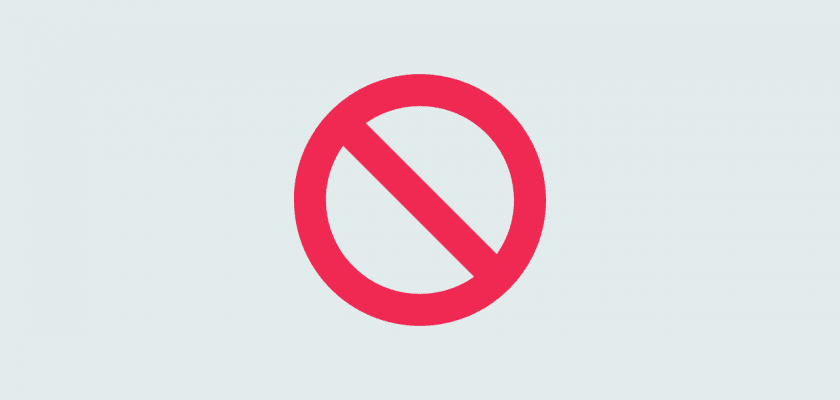As a customer of Teach Simple, you are responsible for managing your own account, including activation, compliance with our license, and cancellations. The following article will help guide you to understand our cancellation policy better and give you step-by-step instructions on how to cancel your subscription.
Do You Offer Refunds?
We have a 30-day, no-hassle refund policy. We understand that life happens and sometimes you might miss canceling before your trial ends. If you find yourself in that situation, simply reach out to us within 30 days of your initial billing date, and we’ll be happy to help.
Reach out to our customer care at support@teachsimple.com and they will be able to help you.
Can I Still Use A Product After I Cancel?
When you cancel your subscription, you are no longer legally allowed to use any resources under any circumstances.
If you wish to cancel your subscription but continue to use the resources you had downloaded, you can downgrade your account to our “Continuity Plan”. This allows you legal access to files you have previously downloaded, but you will not be able to access new resources until you upgrade again.
Can You Cancel My Subscription For Me?
Please note that our team will not cancel your account on behalf of a user. This is because we can’t verify your identity. You are responsible for cancelling your own account when you wish to end your subscription.
Can I Cancel My Subscription Anytime?
YES! You may cancel your account at any time in the My Account section of your account’s dashboard. If you cancel paid services, the cancelation will take effect at the end of your current billing period. Thereafter, Teach Simple will cease charging you for paid services and will disable your paid account.
How Do I Cancel?
You can cancel your subscription anytime by:
Login into your account
From the login menu, choose “My Account”
Click “Cancel Subscription”
Choose to cancel or if you want to continue using the products you downloaded legally, downgrade to the Continuity Plan.
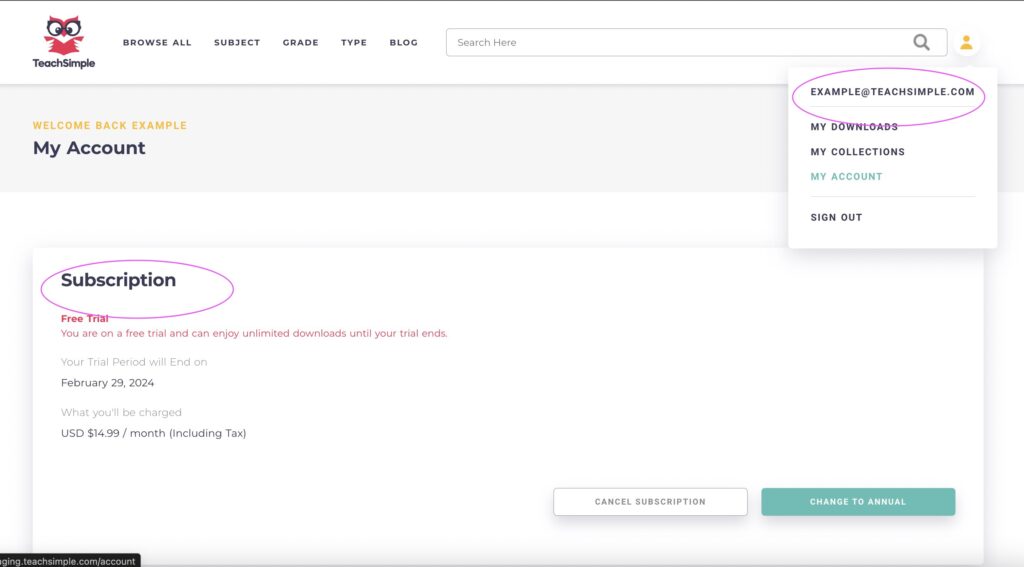
I Tried To Follow The Steps But I Don’t See the Cancel Button?
If you have logged in and gone to your “My Account” page and see an upgrade prompt instead of the cancel button, this means you have either not logged into the correct account, or your account is past due and has returned to a free account.
First, Check if You Have A Late Payment:
First, let’s check to see if you are missing a payment. If your account is behind, you will no longer be able to download new resources. Once logged in, under the “My Account” page, you will see a warning message like the one below. If you can see this message, you have logged into the correct account but need to make a payment to proceed to download products.
Are You Logged Into The Wrong Account?
Your account is associated with the email address or social login when you first register your account. Therefore, you must use the same email or social login path to log back into the same account.
You have logged into the wrong account if you have a premium membership but can’t download or cancel your subscription and have confirmed you do not have a late payment.